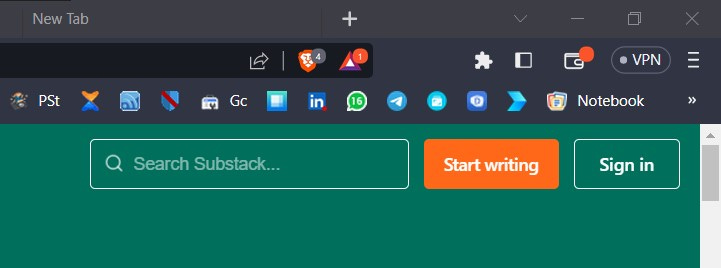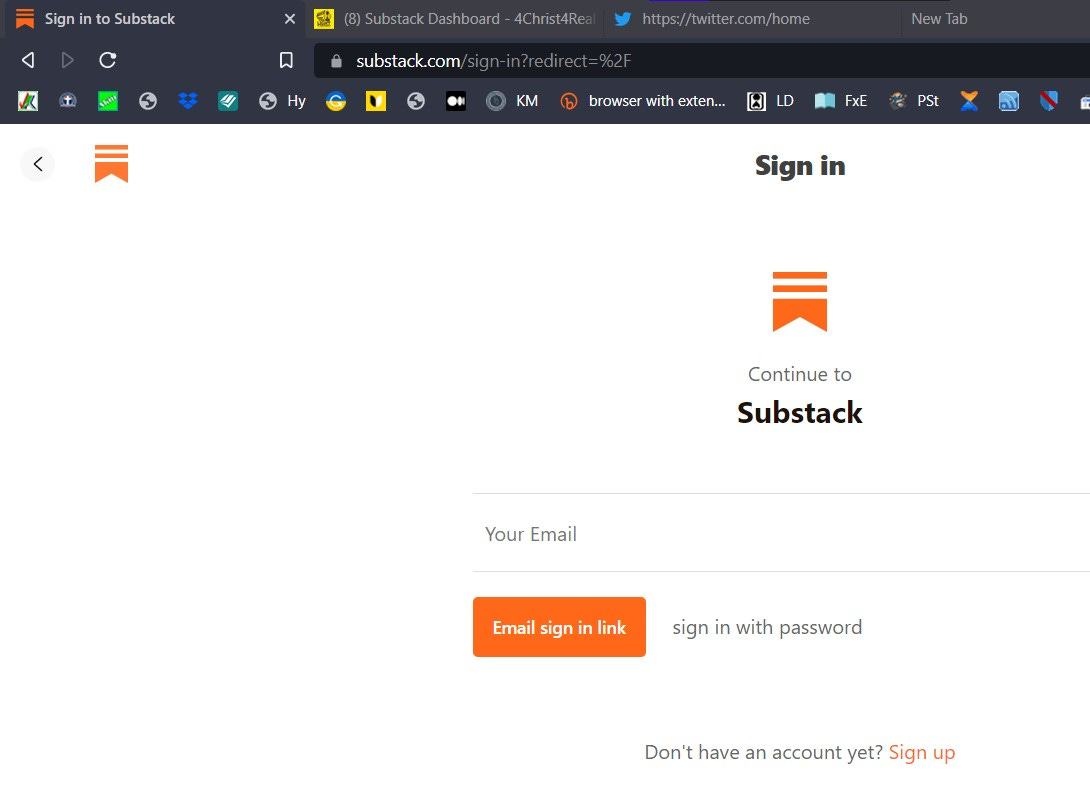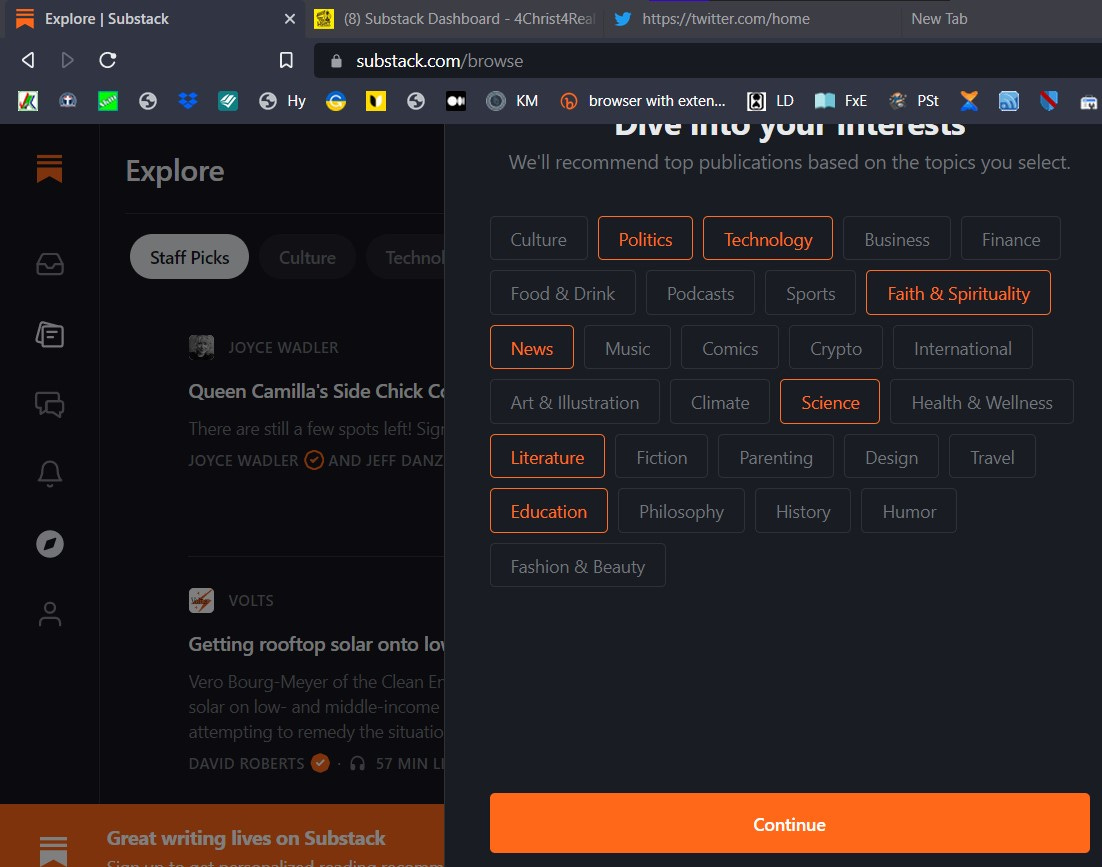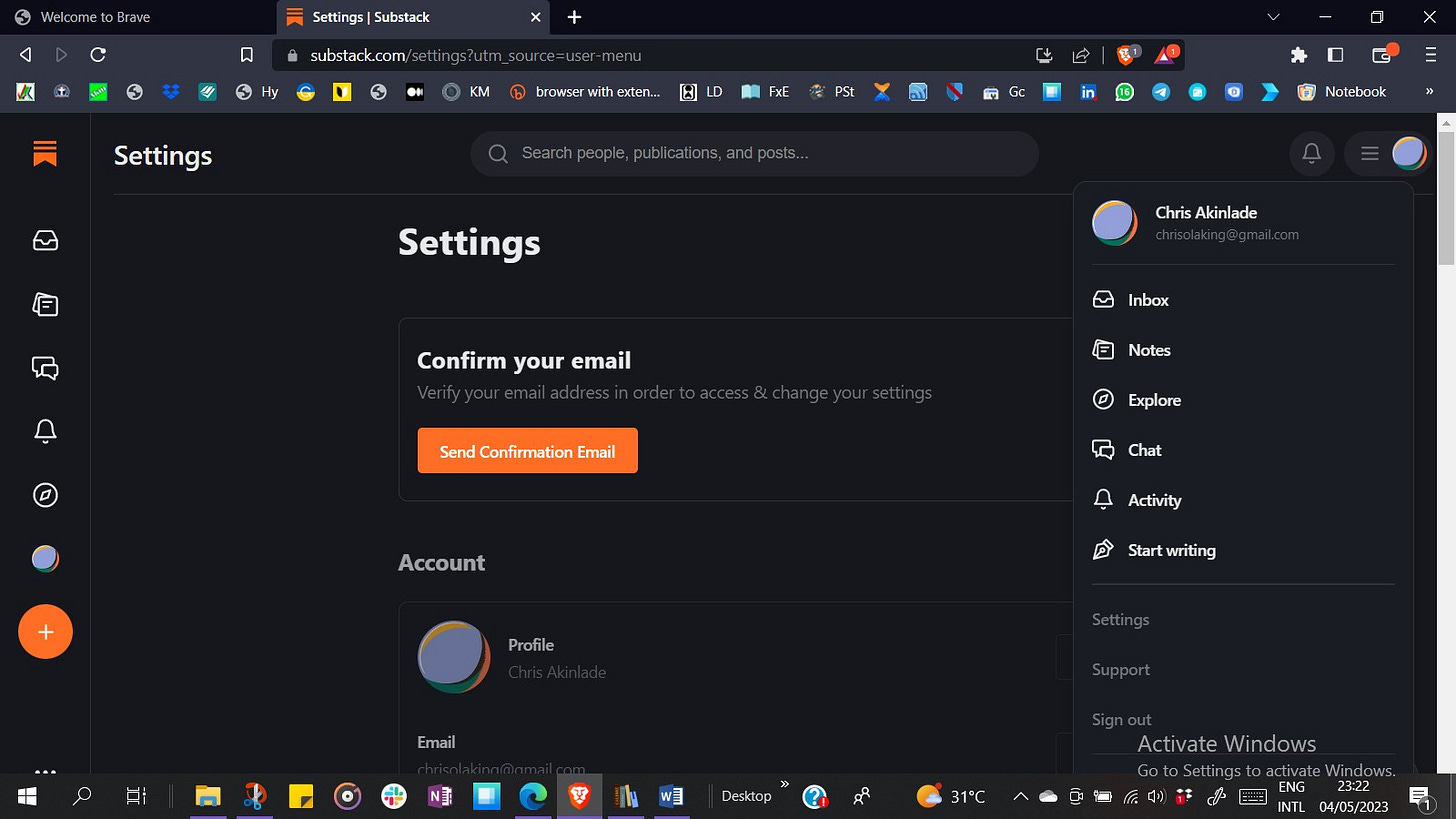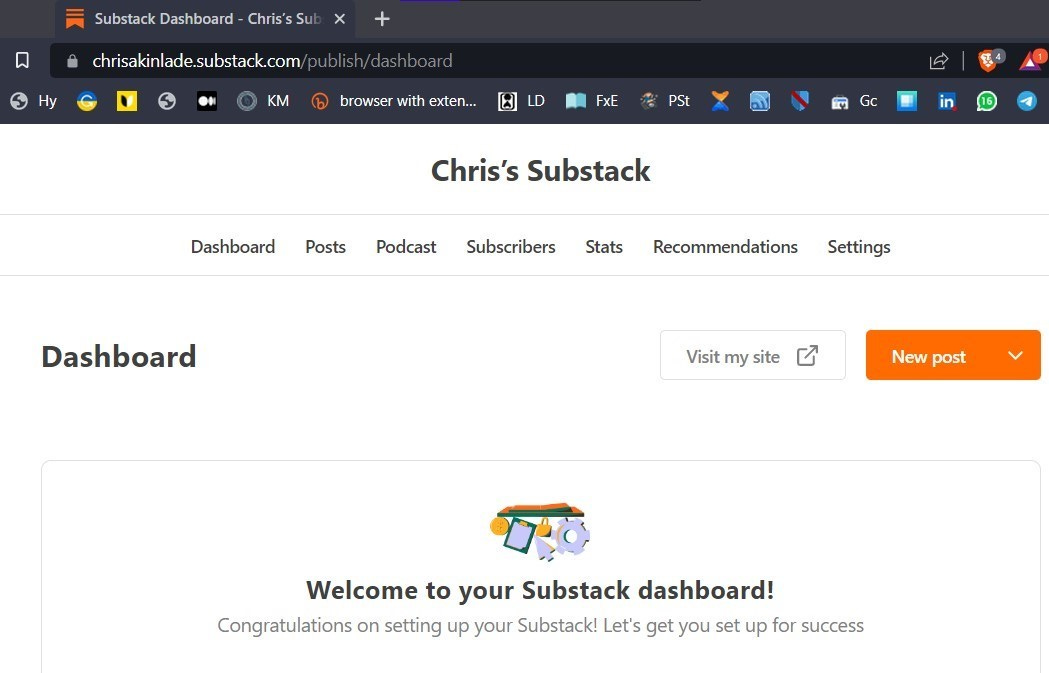A Lay Person’s Unofficial Guide to Starting a Substack Newsletter
While trying to help a fellow Substacker, my newsletters ended up better.
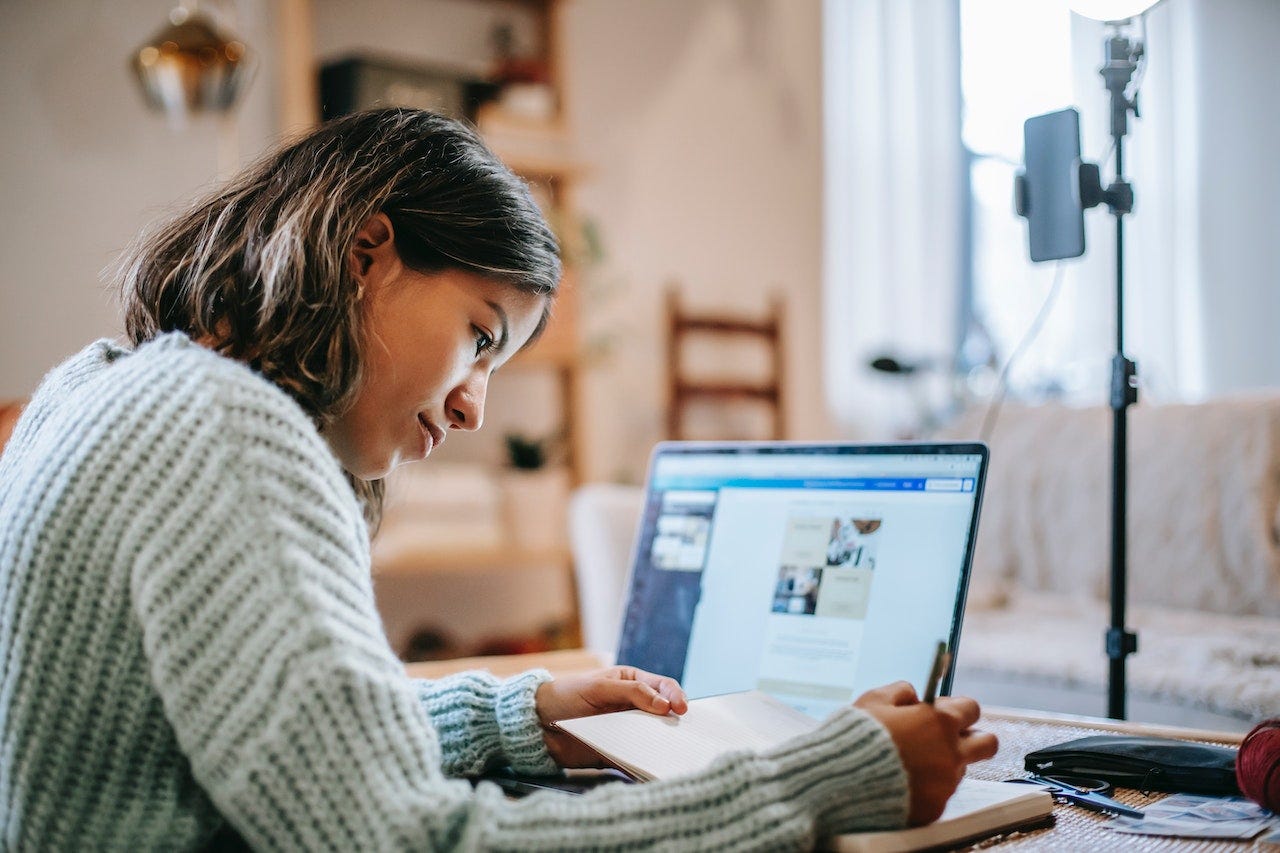
No matter how easy the process of setting up a new app is, many of us are still going to miss it. As a result, many users end up being stocked with ancient apps and devices even when easier, cheaper, and more functional apps and devices are ever more within consumers’ reach.
Many people instinctively want to keep their lives simple and uncomplicated. There are many pluses to this approach. On the flip side, this can also lead to self-limitation, and potentially missing out on some transformative opportunities. A case in point is that of users’ preference of WhatsApp over Telegram even when the latter has so many advantages over the former.
A user on Reddit reported having some issues with setting up a Substack newsletter. I started a Substack newsletter shortly after becoming a Medium pro. However, since my output on Medium was then a few dozen articles, I decided to grow my Medium stories before trying out another online writing platform.
Two years later, I revisited and actively resumed writing on Substack. Once I got grips with it, I mentioned in some of my previous Medium stories some of the outstanding pluses Substack has over Medium when it comes to creating and publishing posts. Once figured out, Substack users’ interface works seamlessly on my Androids (phone and tablet) as well as on the web version (laptop).
An Unofficial Lay Man’s Guide to Creating Your First Substack Newsletter.
The following are laptop web-based. But the steps are the same on your devices even though the UI presentation will be different because of screen size.
IMPORTANT: After creating your new Substack account, you will receive an email with a link you will use to confirm your account opening.
I created a new profile and a new pub from scratch. Follow Don't have an account
Start here - substack.com.
Click on Sign in. If you don't have an account yet select the Don't have account option. The next screen will present you with the option to sign up. Do it
Type your name/bio (Skip. Set it up later in the Dashboard)
Select your Topics of interest and continue.
Tick the checkboxes to Select writers you would like to follow. (Skip)
Continue without subscribing.
Enter your email to Subscribe and join Substack. (Your registration email is shown)
Click on Get started
To the right-hand side, click on your placeholder (icon images) on the dashboard.
Skip Introducing Notes (Skip this for now)
Explore Publications (Search for people, publications, or posts)
Now you will add publications
To the right-hand side, click on your placeholder icon image
Scroll down and click on settings. Click on Confirm your email (from step 7) Don’t close your current Substack setup page. Open your email app in another tab, and click on the confirmation link in the email.
To the right-hand side, click on your placeholder icon images on the dashboard.
Click on Agree and Continue
Now, you can Create your publication.
Enter the URL for your pub in the text box on this page. (Mine is https://muse2muse.substack.com) and click Continue.
Import your mailing list (Skip for now.)
Add Subscribers (Skip for now.)
Dive into your interests (skip for now)
You're done - Success page.
You're now taken to the new post page. Create your post and edit to your heart’s content. The icons at the top of the post creation page are there to help you.
The total time spent was less than 15 minutes (Brave browser on laptop).
The above process steps may appear lengthy. I was documenting every step I followed and the whole process should take no more than 10 or 15 minutes (Brave browser on desktop).
The Dashboard and Settings are where you set up your newsletter features like the welcome message, about page, icon, logo, and theme colors among others. Also, you create new posts or edit drafts while on the Dashboard.
Click on the placeholder picture icon to set up or change your profile settings, picture, and bio at any time.
If you’re setting up a newsletter for the first time, remember, you will need to set up your personal user profile and also your newsletter’s “profile”.
These are my personal user experiences writing on Substack. Don’t take my word for it. When all else fails, check out Substack’s operation manual.
Signing up on Substack, and creating, and managing your profile, and newsletters on the app and web user interface is as easy as a breeze.
Now, over to you. What are you waiting for?
Signing up now, enhance and spur your online writing productivity.
Thank you for reading.
Visit my Substack newsletters Muse2Muse and 4Christ4Real.
Connect with me on Discord or Reddit to share your insights.