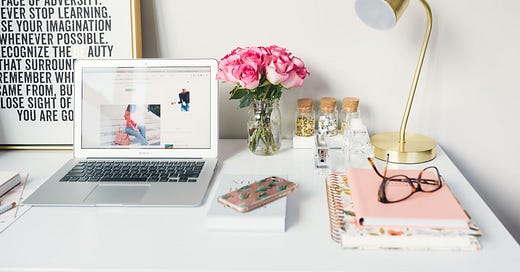Increase Your Subscribers' Engagement With Story Tags
Grab subscribers attention by adding a Tags page link to your navigation bar.

One feature that both writers and subscribers will find especially helpful in any Substack newsletter is the tags link. With tags, writers can draw attention to the main areas, subjects, or topics of their newsletters. Tags help readers and new subscribers quickly jump into stories or essays that touch on topics that interest them most. This feature may encourage subscribers to return again and again.
Substack enables you to add tags to your navigation bar. However, if your tags cover more than 5 topics, the navigation bar quickly becomes unwieldy long and your subscribers will then have to snake through an unbearably long overcrowded navigation bar. Discouraging subscribers’ engagement is the unintended consequence of an extra-long navigation bar.
Substack enables you to add custom pages to your navigation bar. By creating a custom page titled Tags, and adding the tags you used in your writings to this page, life becomes easier for both you and your subscribers. Any time you create a new tag, go to your Tags page and update it with the new tag placed in its correct alphabetical position.
For my writing, I use 6 tags to cover the subjects and issues I touch on most frequently in my writings. On my Tags page, I placed these tags under the Main Tags category. I don’t want to limit myself to just these topics. All the other tags covering other subjects or topic areas were placed under the Other Tags category.
How to Create a Tags Page
Login to your Substack newsletter.
Click on the Dashboard menu link and select your newsletter. If you have only one newsletter, clicking on it will take you to a page / menu immediately below the main menu bar. Click on Settings and then continue. If you have more than one newsletter, use the drop down arrow by the Dashboard menu link, select the newsletter for which you want to create a tags page. Click on Settings to continue.
While on Settings, jump to Website section.
Click on Pages, click on Add New page. Type Tags as your page title. Underneath the page heading, type one of the tags you use in your writings. Publish this page and keep it opened in another tab. You can add the other tags later.
Step back to Homepage Links, Click on Edit, and then Add + New Link. Add the tags page you recently created in step #4 above.
Next, scroll down to the Tags table. Here, all the tags you have ever created for your writings are listed in alphabetical order with their URLs by their side. Right-click on the URL of interest, copy the link address.
Go to the Tags page you left opened in step #4 above. Type in the name of your desired tag, highlight it and then hyperlink it by pasting the URL you just copied into the appropriate field.
Click on Continue/Update at the top of the page and then Update now, at the base of the page.
Steps completed.
Your Tags page now sits smugly as a menu item on your home page navigation bar. Click on it to see all your tags. Click on any tag to see stories that feature that particular tag.
After this initial setup, your navigation bar becomes more manageable with a few menu items instead of dozens of menu items - dominated by tags.
The navigation bar becomes creepily unappealing and less useful when overcrowded with tags. Adding a single tags page to the navigation bar makes it easier for users and writers to take advantage of this elegant feature built into Substack.
With all the AI tools at their disposal, Substack will be working on an automated more elegant tags page creation tool now. Till then, this is the best solution I’ve found for the “crowded navigation bar“ problem.
Check it out.
Thank you for reading.
Connect with me on Discord or Reddit to share your insights.